
 |
|
|||||||
divxd Kategorisinde ve Program Download Forumunda Bulunan Moom 3.2.9 Mac OS X Konusunu Görüntülemektesiniz, Konu İçerigi Kısaca ->> Moom 3.2.9 MacOSX ...
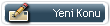 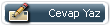 |
|
|
Konu Araçları |
|
#1
|
|||
|
|||
 Moom 3.2.9 MacOSX | 7 MB Do you spend a lot of time moving and zooming windows, so you can better see and work with all the content on your Mac? Instead of doing that work yourself, let Moom handle the task for you. Move your mouse over the green zoom button in any window, and Moom's mouse control overlay will appear (as seen in the above animation). Do you spend a lot of time moving and zooming windows, so you can better see and work with all the content on your Mac? Instead of doing that work yourself, let Moom handle the task for you. Zoom Button Move your mouse over the green zoom button in any window, and Moom's mouse control overlay will appear (as seen in the above animation). Here's what happens when you click the various icons in Moom's mouse control overlay: - Move & Zoom to Full Screen - Move & Zoom to Left Half - Move & Zoom to Right Half - Move & Zoom to Top Half - Move & Zoom to Bottom Half - Revert to Original Dimensions Quarterly Results Dragging the half width/height icons a few pixels-instead of clicking-transforms them, giving you even more options for arranging windows: - Move & Zoom to Top Left Quarter - Move & Zoom to Top Right Quarter - Move & Zoom to Bottom Right Quarter - Move & Zoom to Bottom Left Quarter Quarters available via dragging depend upon which icons you drag. For instance, the left half icon lets you zoom to the top left corner by dragging up, and zoom to the bottom left corner by dragging down. Multiple Displays Drag those icons even further towards another display, and you'll see a little arrow pop up, such as this one: - Full Screen on Display to the Right Provided there's a display there, you can combine any zoom icon with any dragging direction to zoom and move to another display at the same time. Grid Moom's mouse controls optionally include a grid that lets you resize and move windows by dragging your mouse across its segments. You can configure the number of segments (width and height) in the grid in Moom's Settings. Snap to Edges In addition to using the grid or the overlay, you can move and zoom windows by dragging them to screen edges. A preview shape appears when dragging, so you know exactly what you'll get when you release the mouse button. Each edge (full screen, half screen) and corner (full screen, quarter screen) can have a distinct action, and you're in control over the delay before the action occurs. You can even (optionally) undo any Moom action by simply dragging a window away from its moved and zoomed location. Use the Keyboard Once set up, you can use the keyboard to zoom windows to full/half/quarter-screen sizes, move them (while optionally confining them to the display) around, send them to another display; grow and shrink them, center them, and revert them to their pre-Mooming dimensions. After pressing the keyboard mode trigger key you define, an onscreen overlay appears. While the overlay is visible, you can use easy-to-remember keys (e.g., the arrow keys, plus Return, Tab, and Space) to control the frontmost window, instead of having to memorize tons of outlandish key combos. Save Your Window Layouts Moom makes it so simple to arrange your windows, you'll quickly find yourself with a nicely-organized screen, with each app residing in its own space, just as you like it. But as you work through the day, you'll probably move windows around, resize other windows, and watch as your nicely organized window layout devolves into chaos. After laying out your windows as you wish, create a new Arrange Windows Custom Control, and click the Save Snapshot button. This will save the layout-size and location-of all opened windows (optionally not saving obscured windows). Later, when you want your custom arrangement back, type the keyboard shortcut, or activate the saved layout via Moom's menus. You can create as many Arrange Windows Custom Controls as you wish, so you can easily restore window layouts for differing tasks, such as web surfing, writing, programming, etc. The Many Phases of (the) Moom Moom can run in three different modes. When run in Standard mode, Moom will have a Dock icon and menu items in the menu bar. In Menu Bar mode, Moom will only exist in your menu bar; click the menu bar icon to access its settings. Finally, in Faceless mode, you won't see any sign of Moom's existence at all-other than the fact that it will be sitting there, ready to go when you need it. (To access Moom's settings when in Faceless mode, just double-click on the Moom application icon in the Finder.) : Moom 3.2 requires OS X 10.7 or newer. - DOWNLOAD rapidgator Kod:
http://rapidgator.net/file/88ffcfcaeeb74a99b17d6514821084da/QwI0OSi1_Moom_3.2.9.rar.html Kod:
http://nitroflare.com/view/3FBEB0CD5968F3E/QwI0OSi1_Moom_3.2.9.rar Kod:
https://uploadgig.com/file/download/A2cB9b3E4e761DdD/QwI0OSi1_Moom_3.2.9.rar Kod:
http://turbobit.net/p0ow8ifelnkh/QwI0OSi1_Moom_3.2.9.rar.html |
 TheCornor tarafından açılan son 5 konu
TheCornor tarafından açılan son 5 konu
|
|||||
| Thread | Forum | Last Poster | Replies | Views | Last Post |
|
|
Program Download | 0 | 1238 | 26-05-2019 14:03 | |
|
|
Program Download | 0 | 1211 | 26-05-2019 10:24 | |
|
|
Program Download | 0 | 891 | 26-05-2019 10:22 | |
|
|
Program Download | 0 | 761 | 26-05-2019 10:20 | |
|
|
Program Download | 0 | 813 | 26-05-2019 10:18 | |